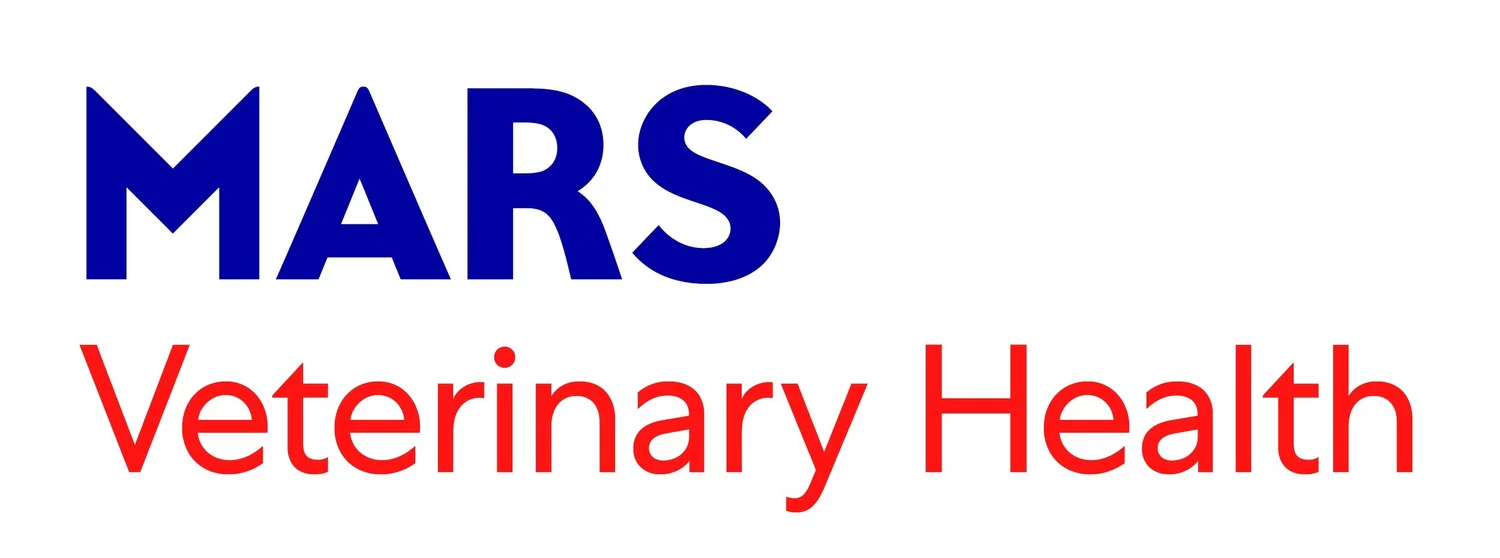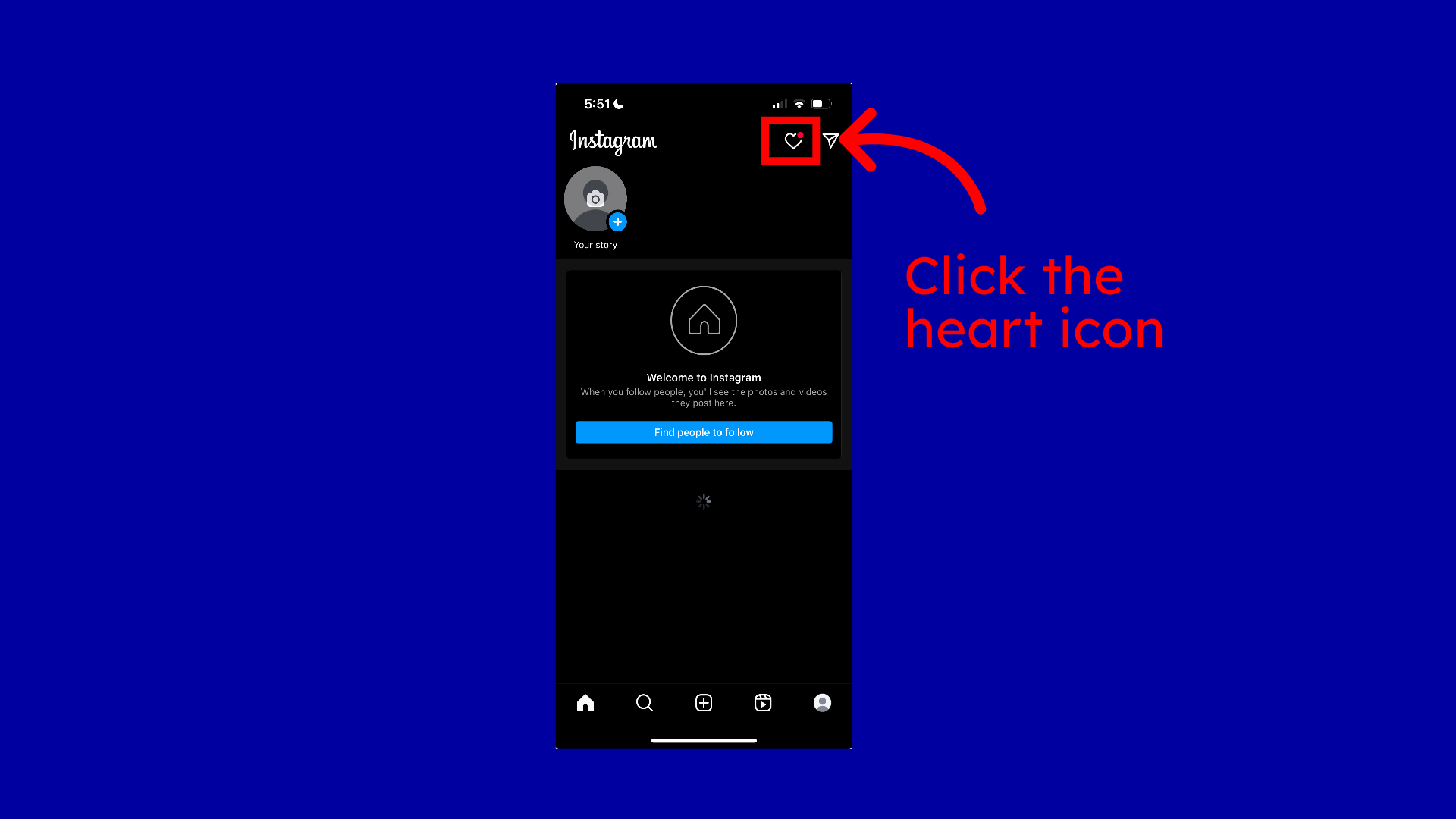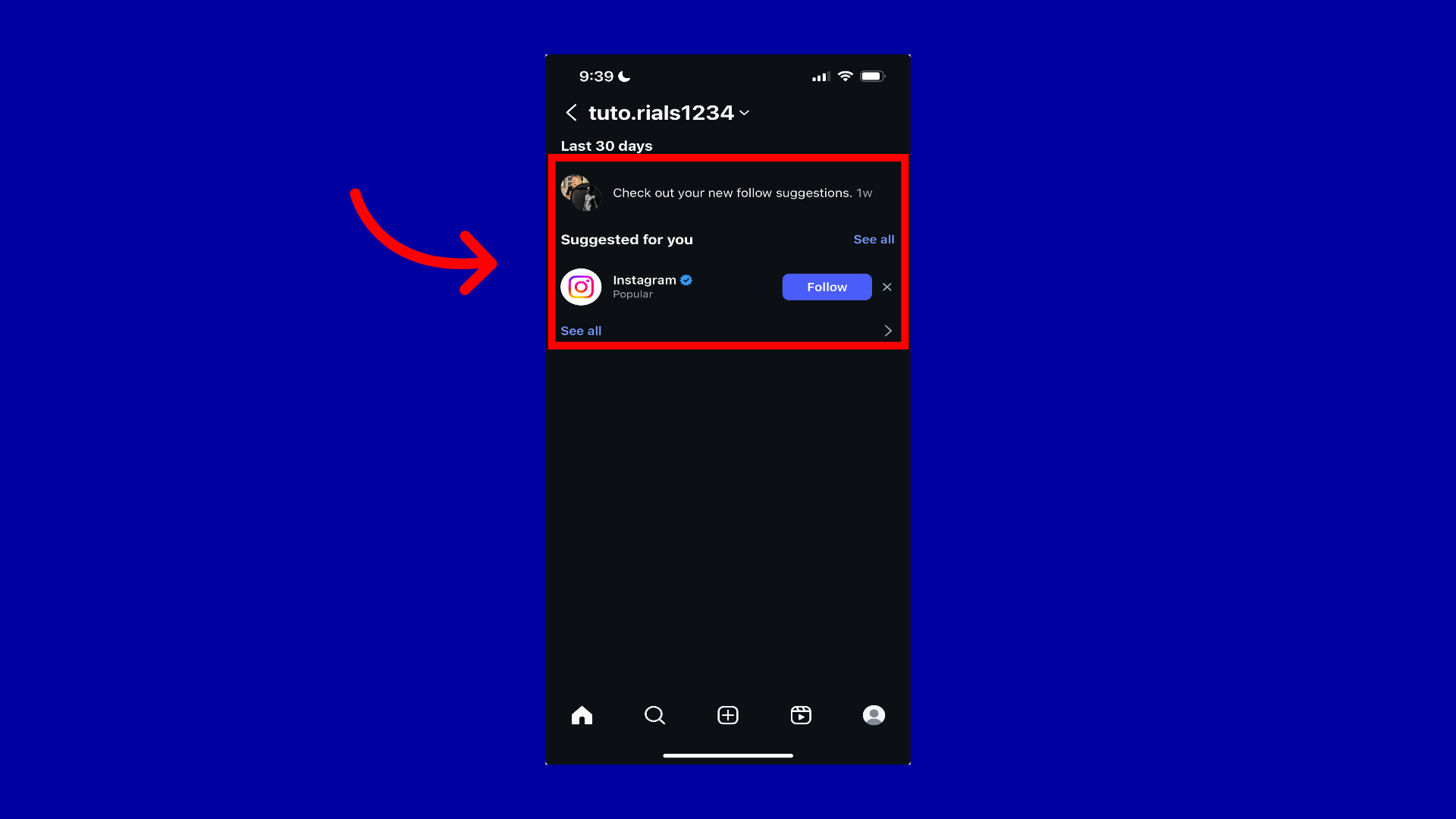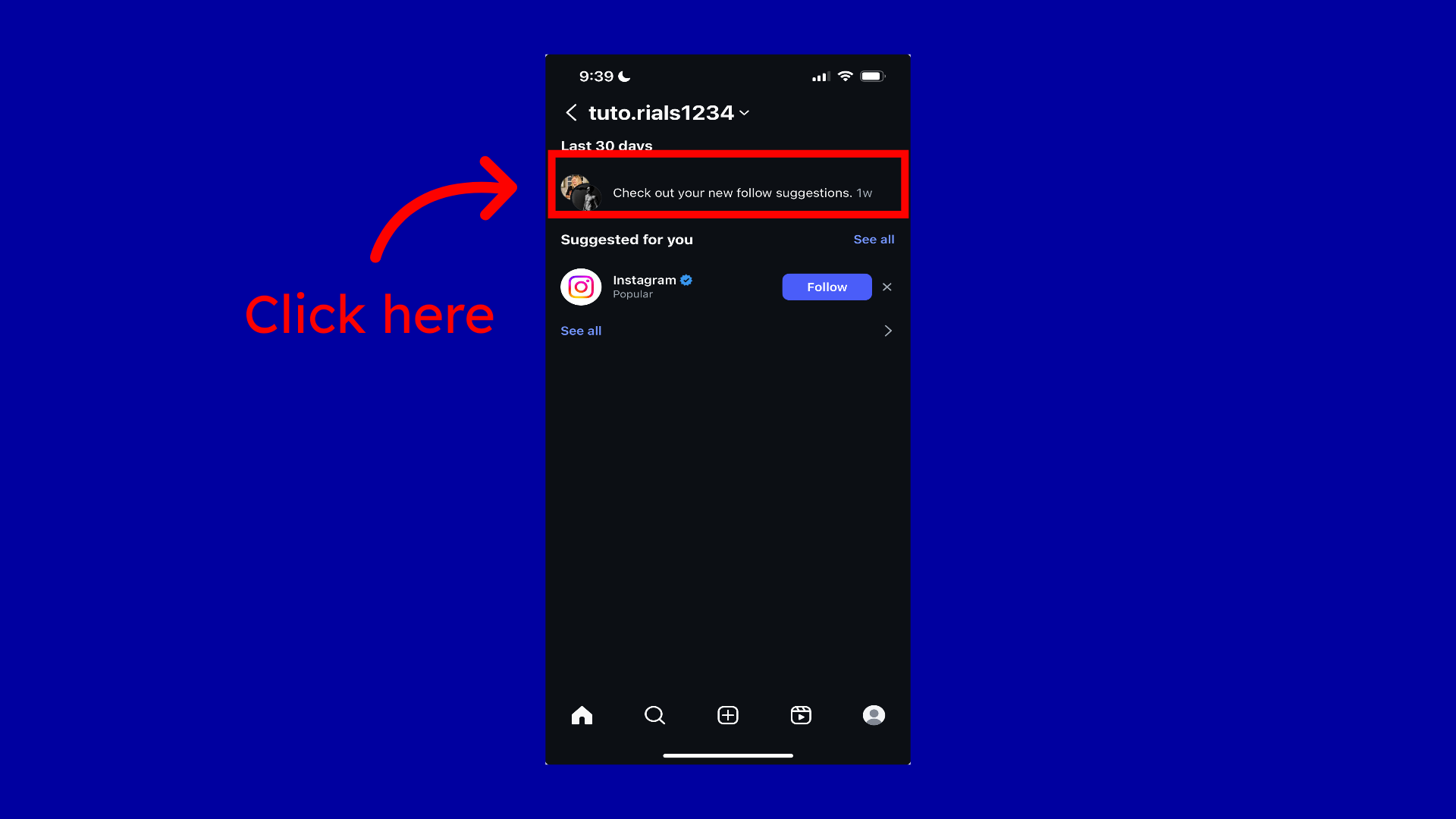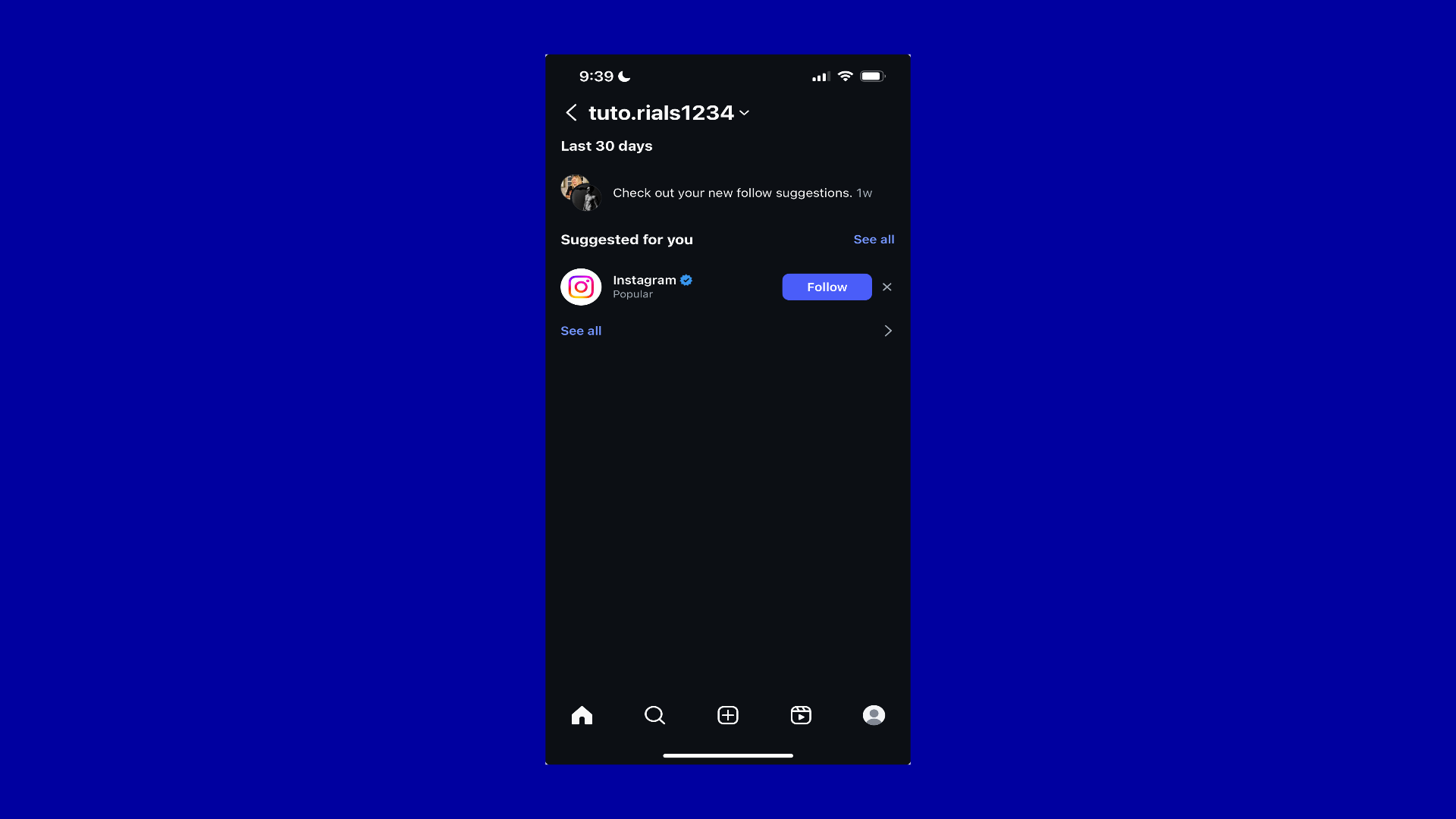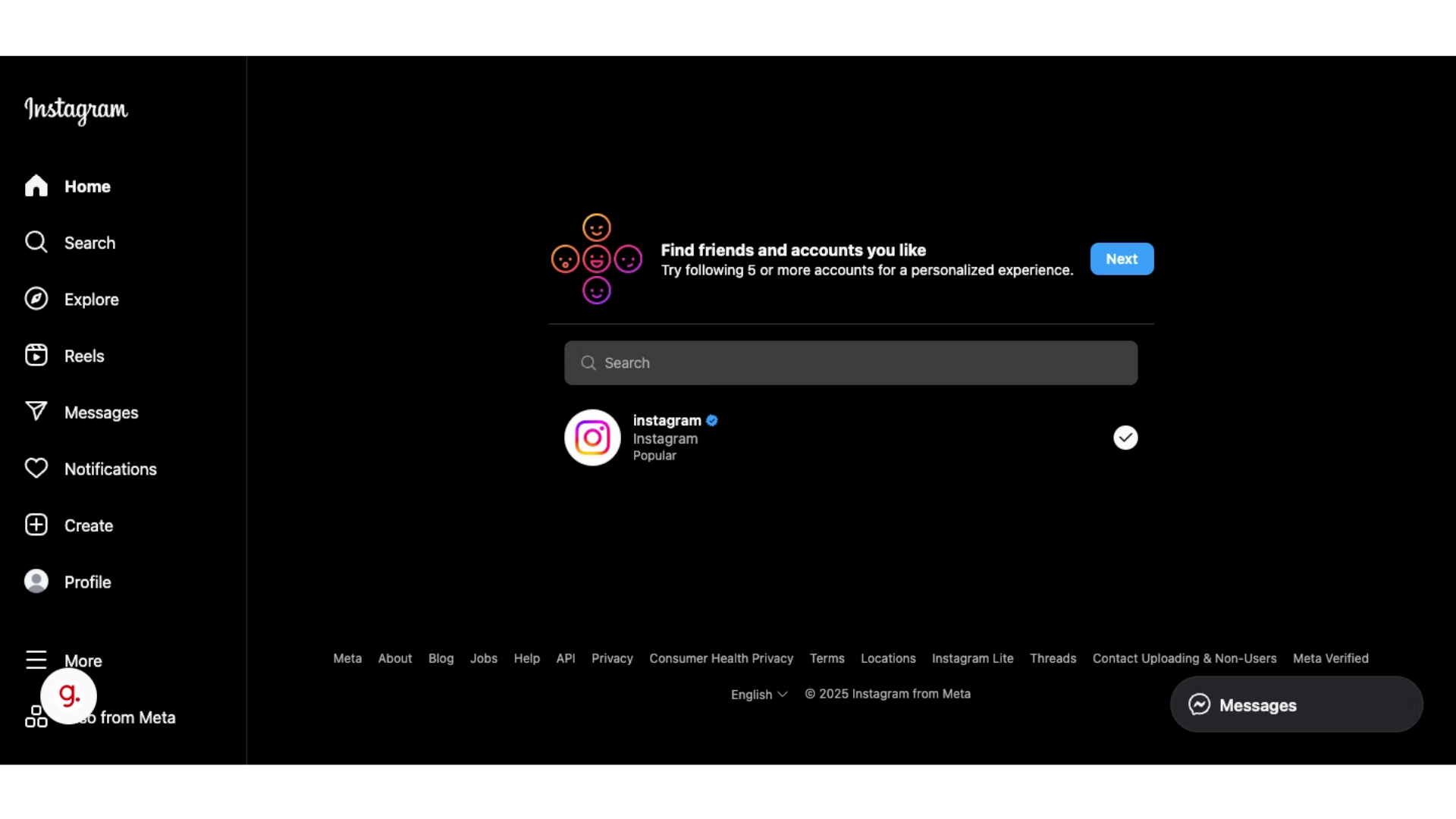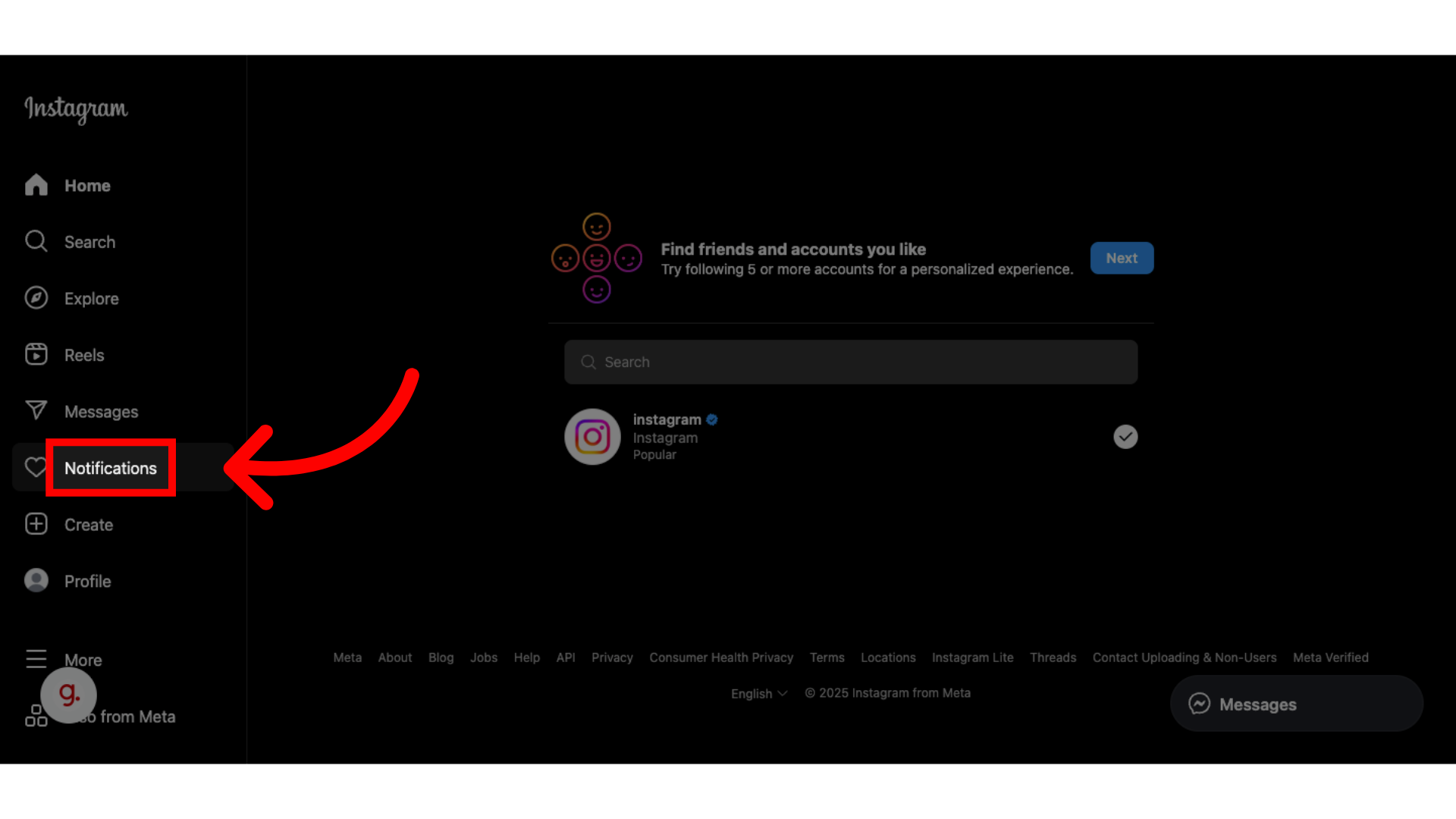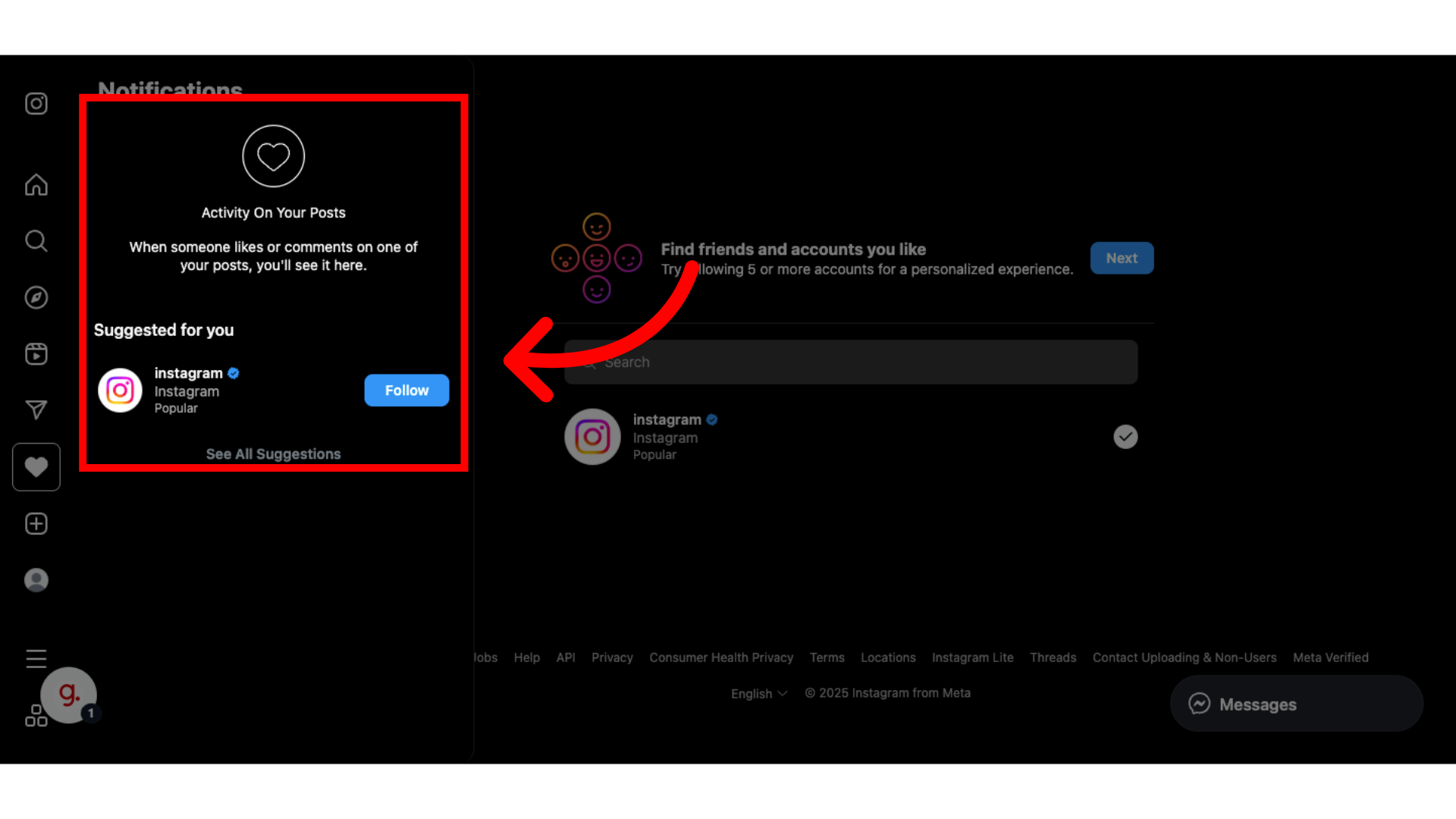How to Check Notifications on Instagram
On this page, you’ll find step-by-step tutorials for checking your notifications on Instagram.
This section covers how to check your notifications using the Instagram mobile app.
This section covers how to check your notifications on the Instagram desktop site.
On Mobile
Step 1:
Open your Instagram app and click on the heart icon.
Step 2:
This is your notifications center, here you will be able to see content engagements, meaning who liked, commented, and reshared your direct content. Additionally, you will also see new and suggested followers for your account.
Step 3:
To view the notification directly versus list format, click on the notification you want to see.
Step 4:
This is an example of seeing new account recommendations on Instagram for me to follow. Once done viewing a notification, click the back button.
Step 5:
You have just learned how to check notifications on Instagram, we recommend at a minimum checking at least once a week. Thank you!
On Desktop
Step 1:
Log in to Instagram on your desktop device.
Step 2:
Click the notifications button on the left side pane.
Step 3:
Here is where all your notifications will be housed, such as follower requests, engagements on posts, and suggested followers. Since this is a new account, this section will be blank until a notification about your profile and or content occurs. Ensure you are checking your notifications regularly so you never miss an update. That’s all for now!