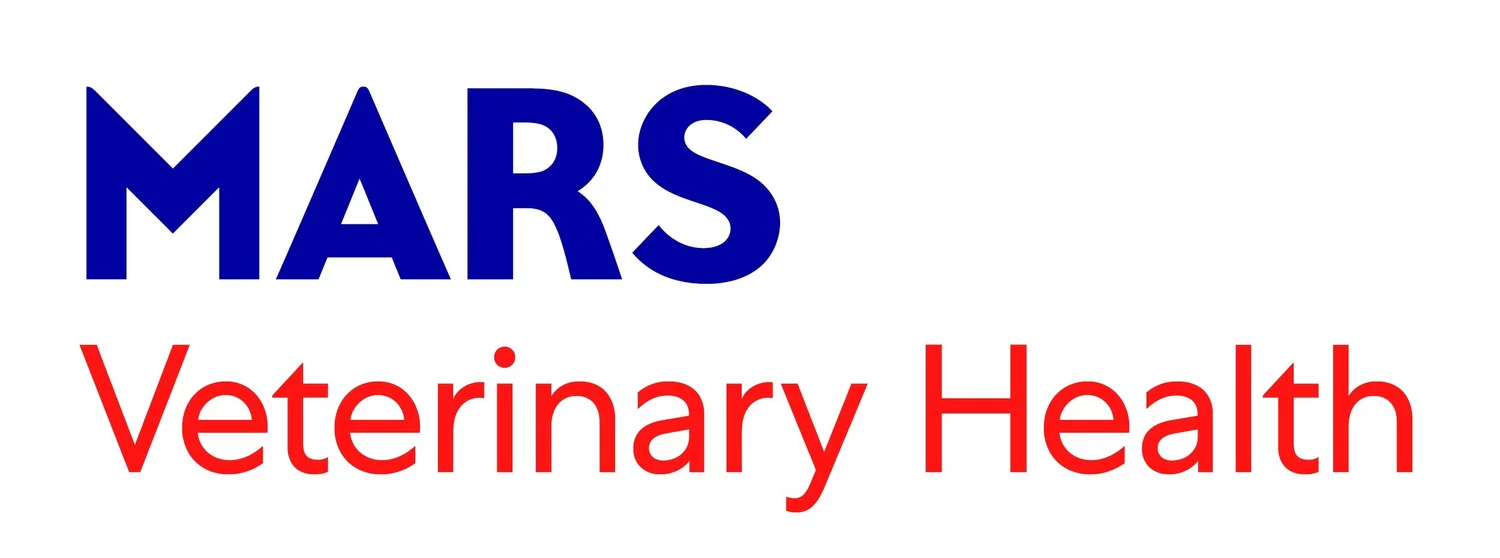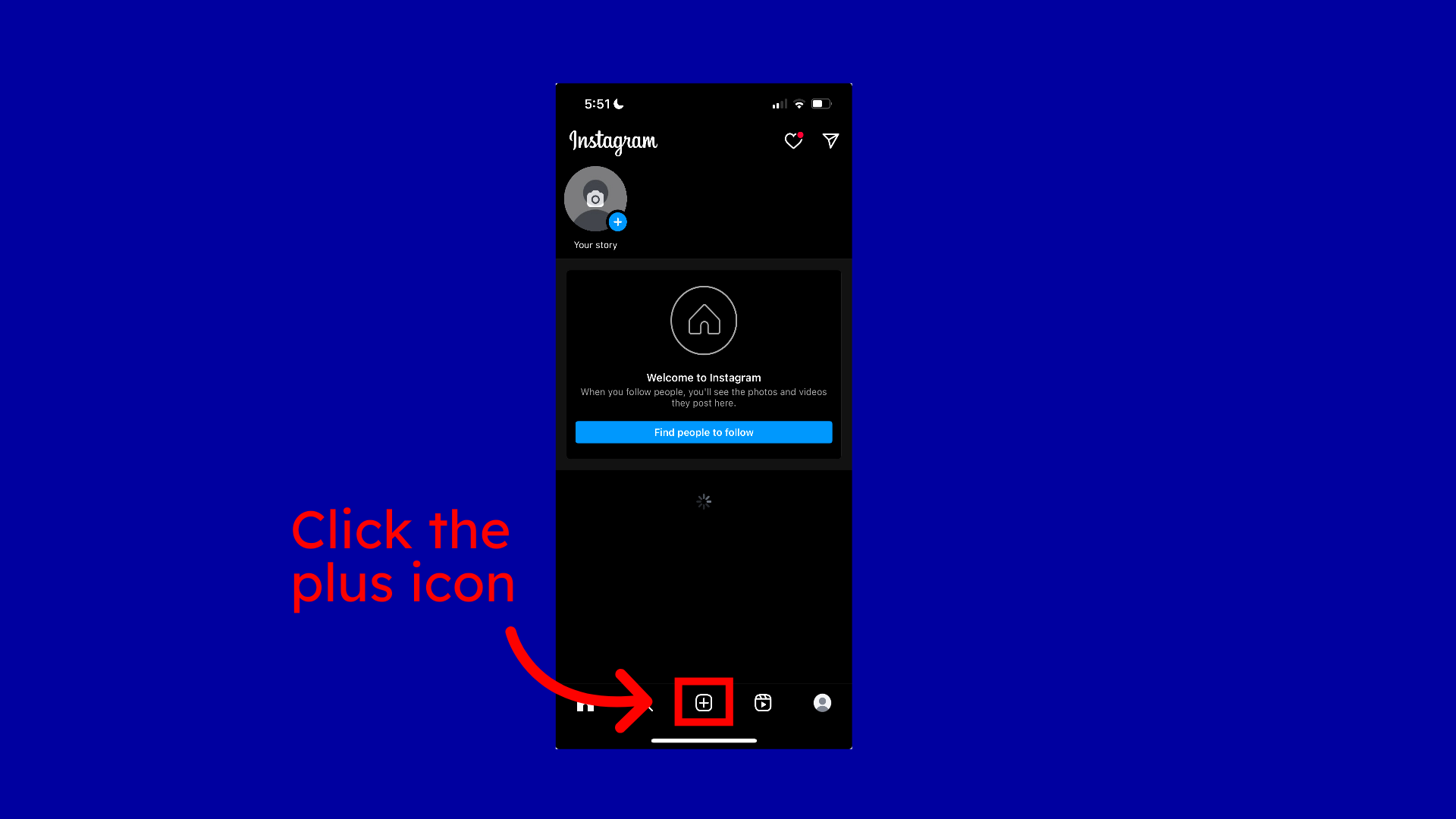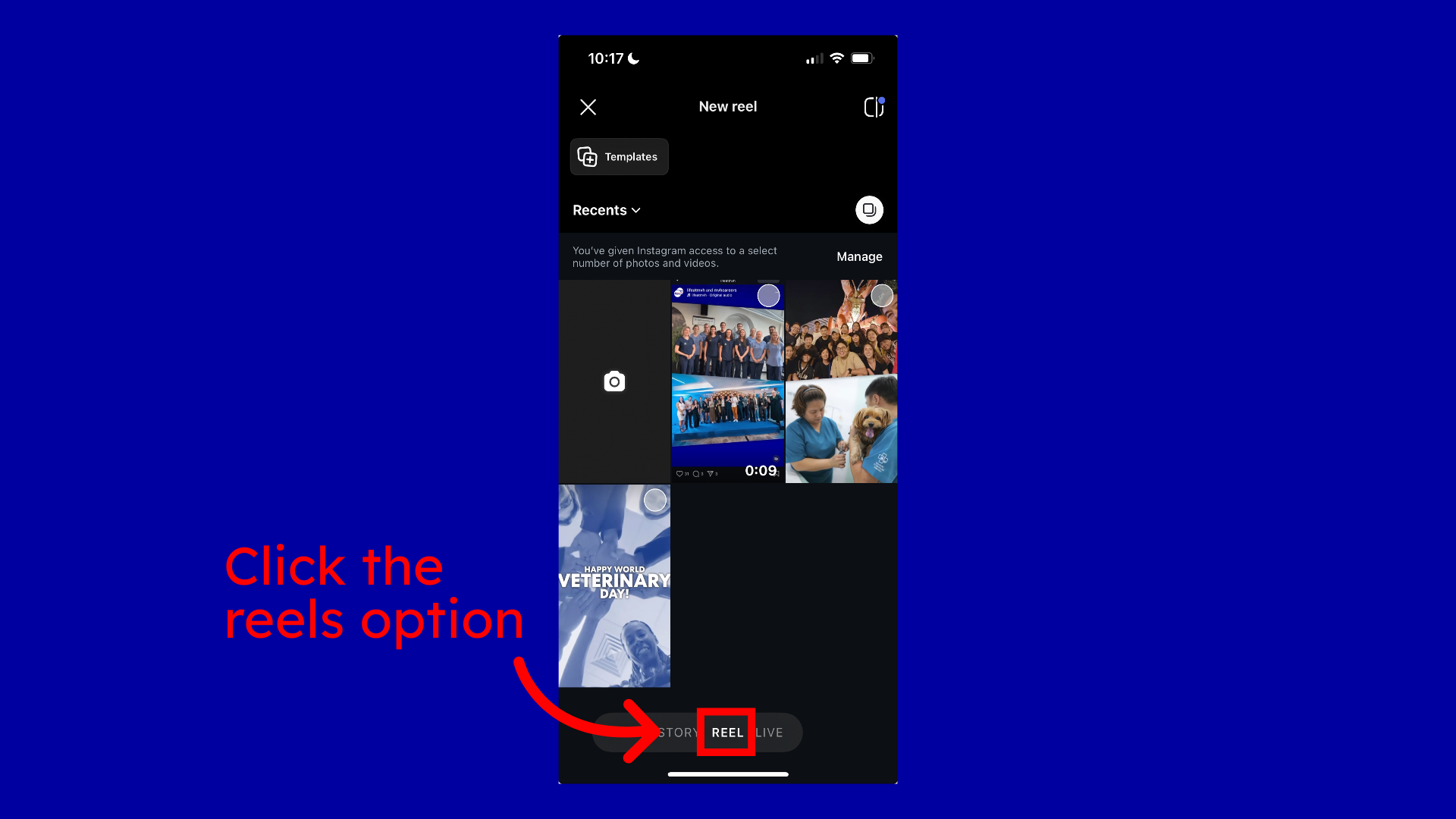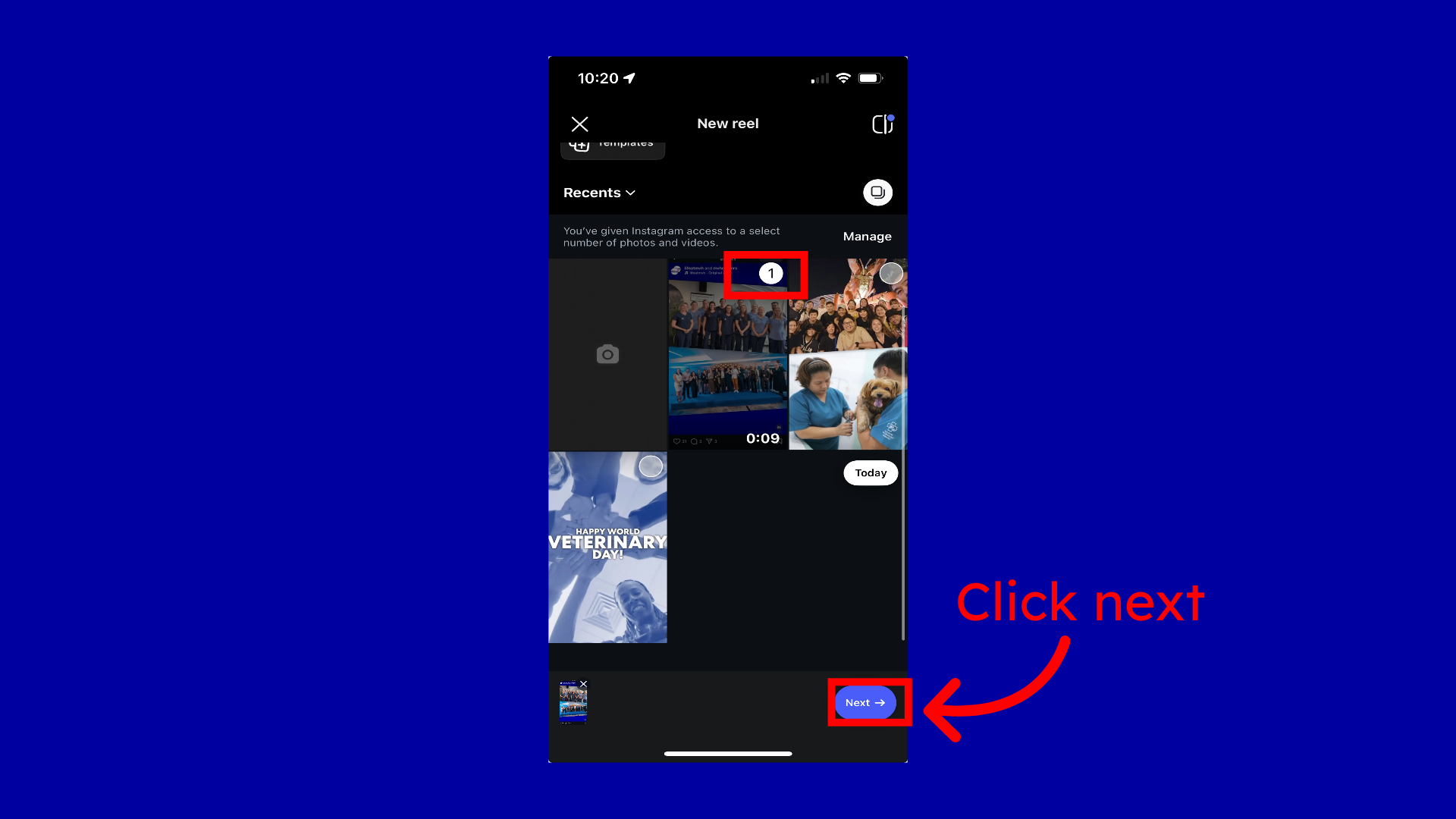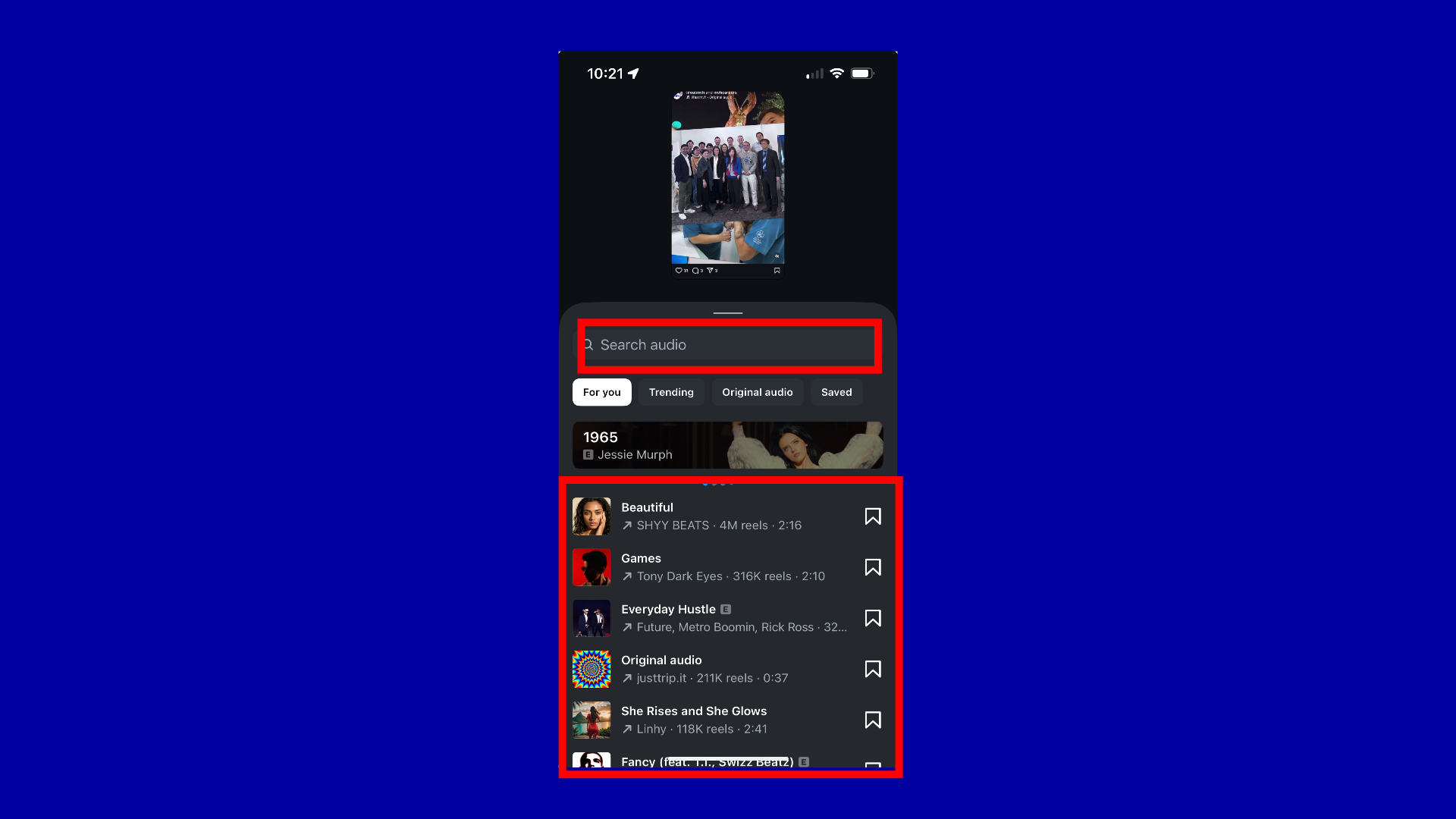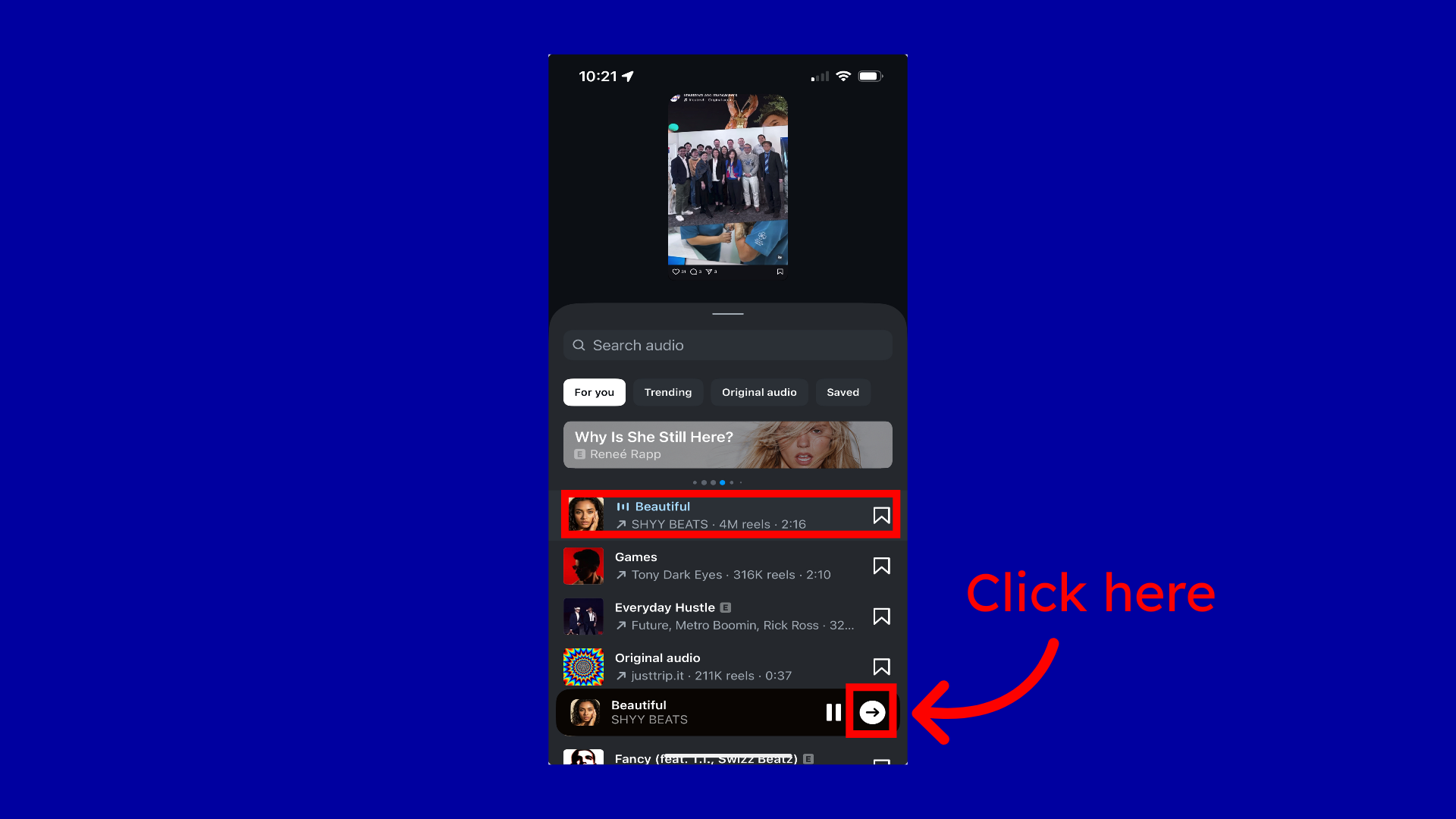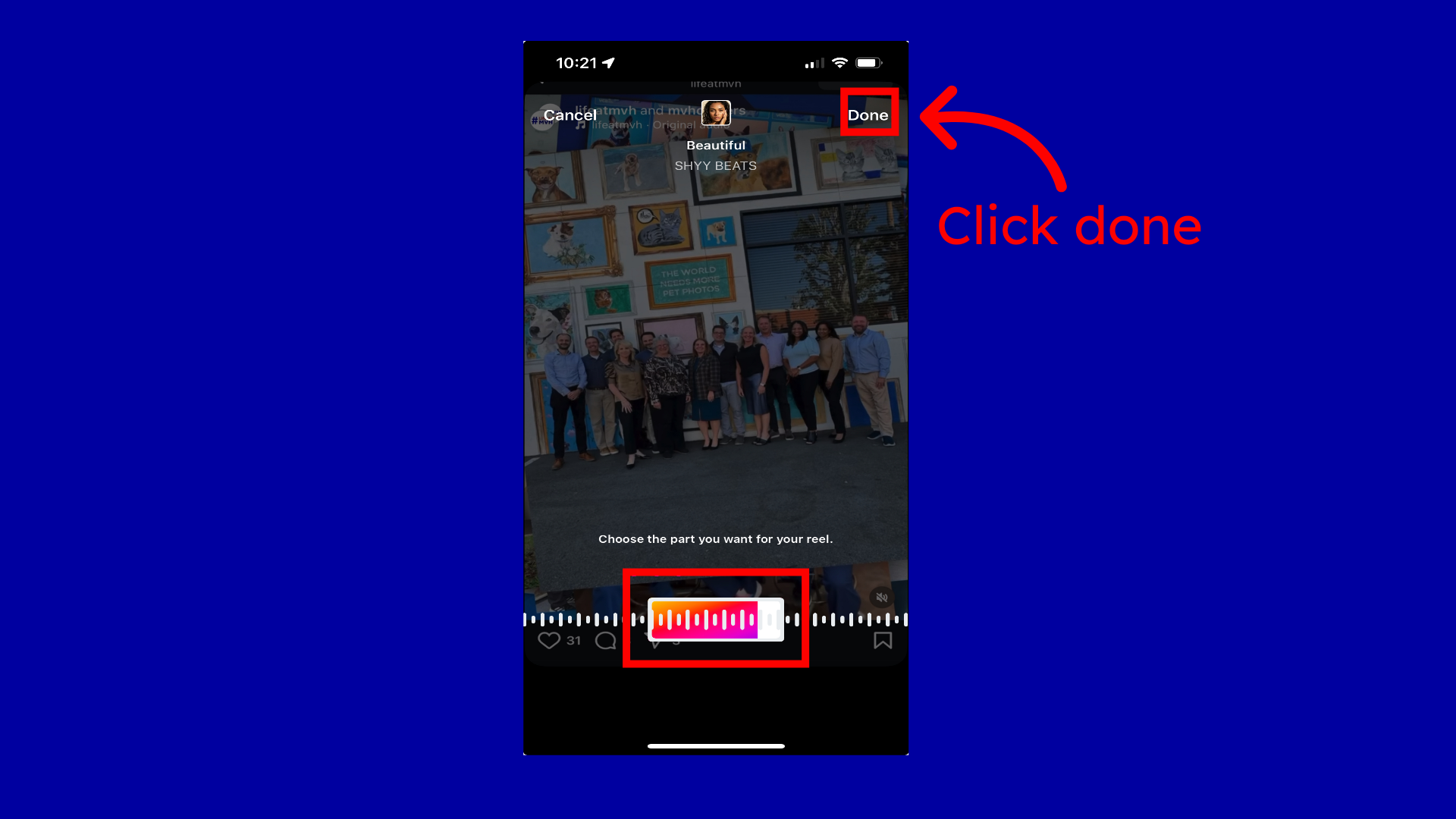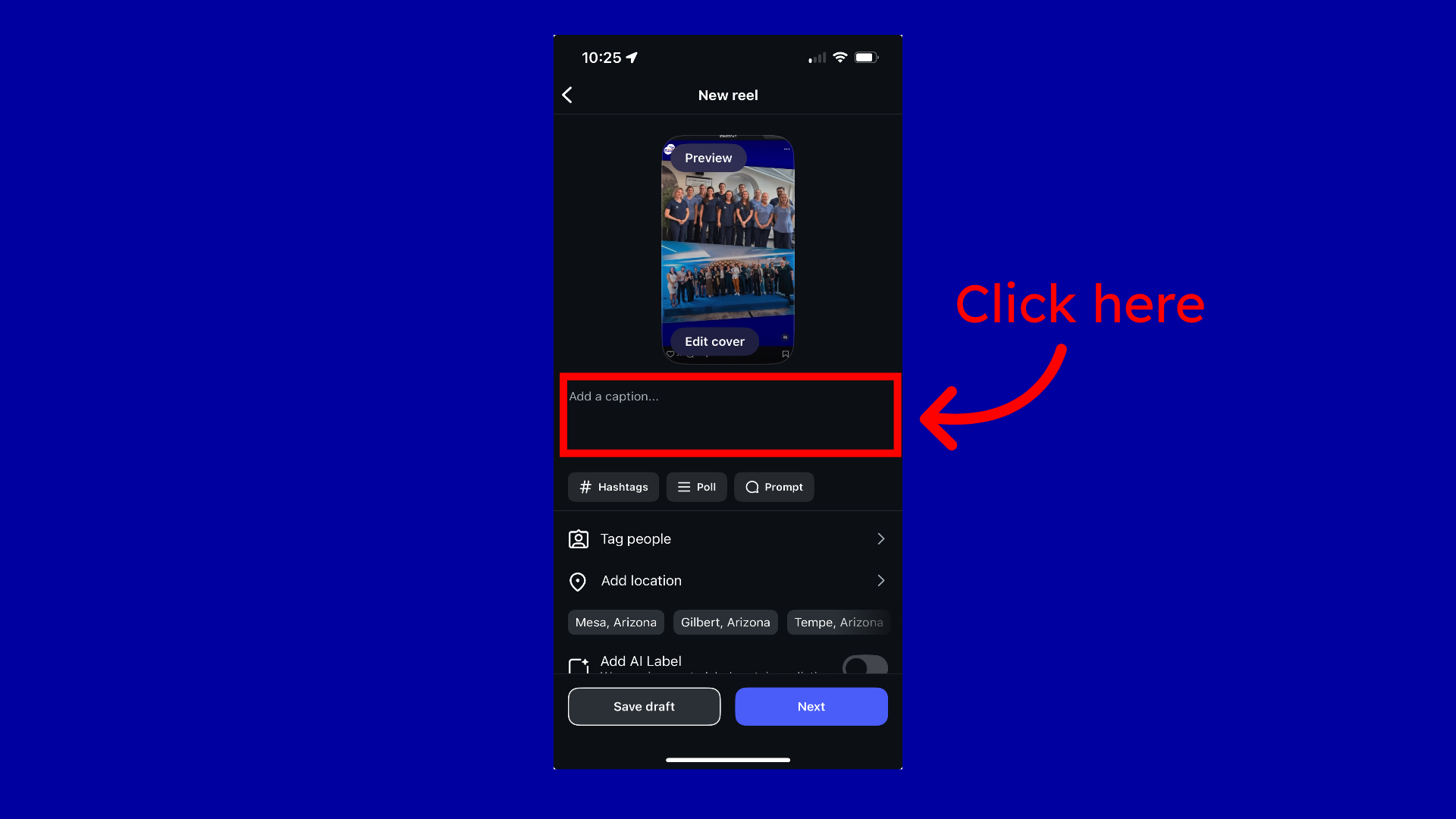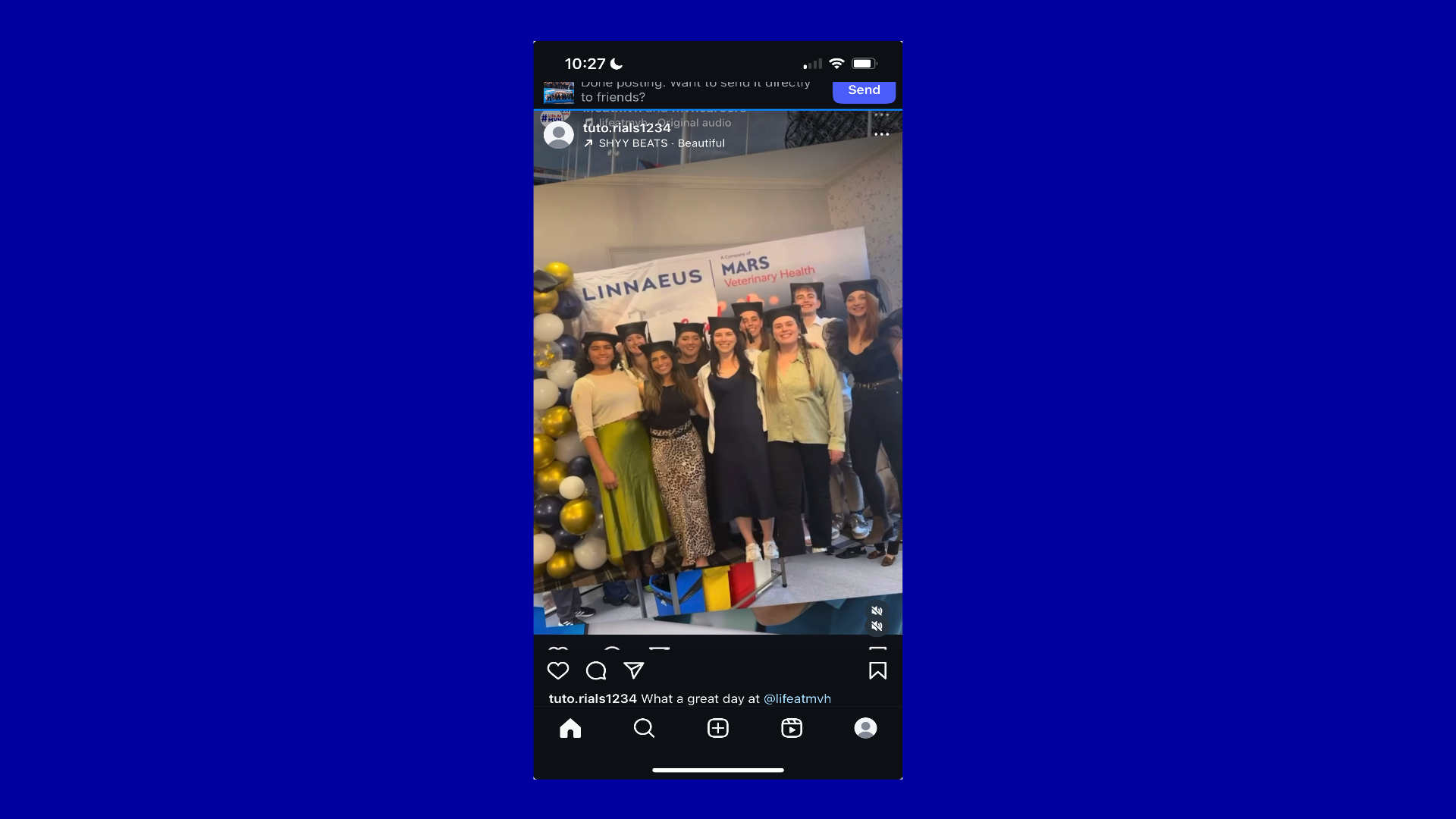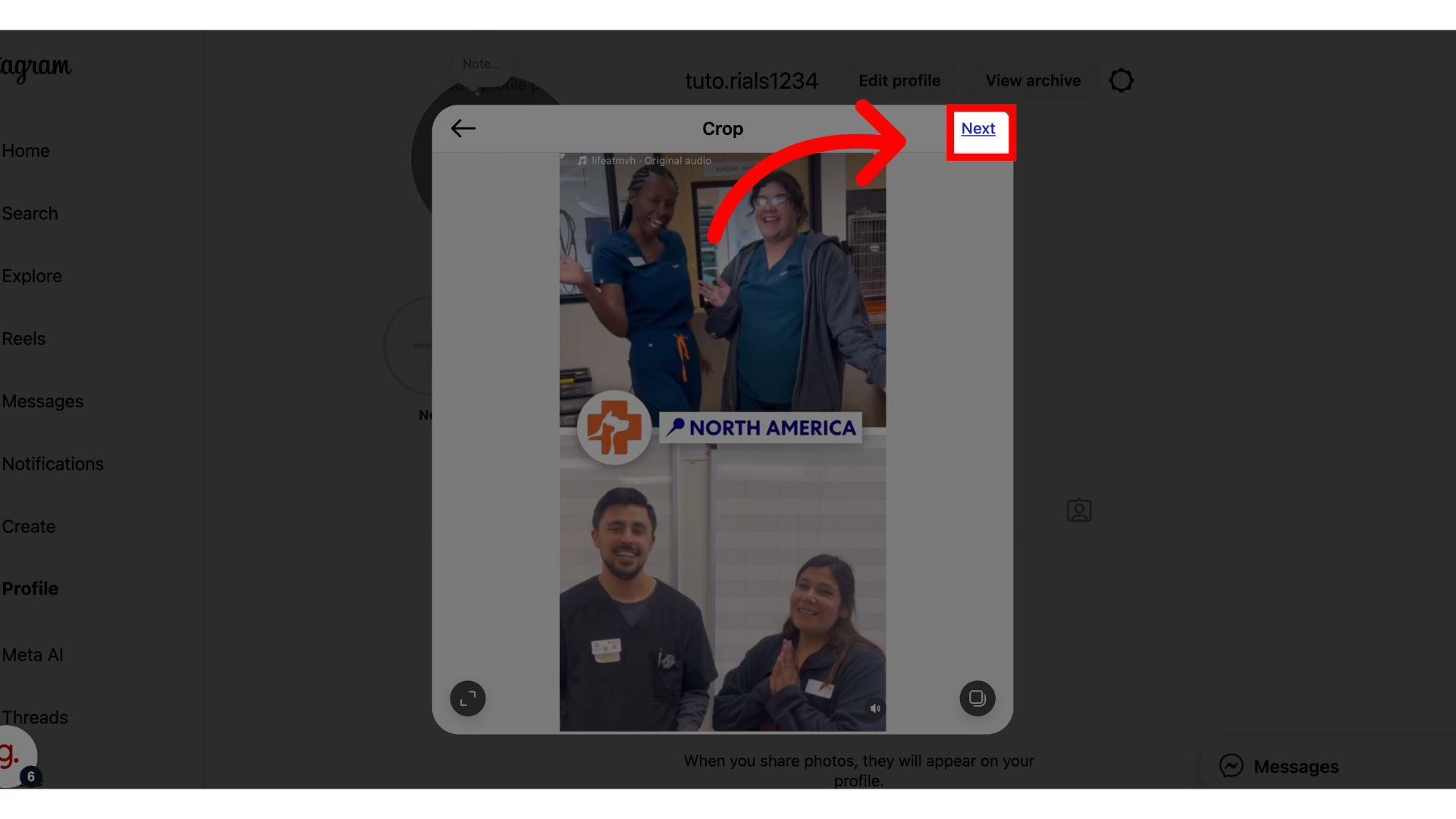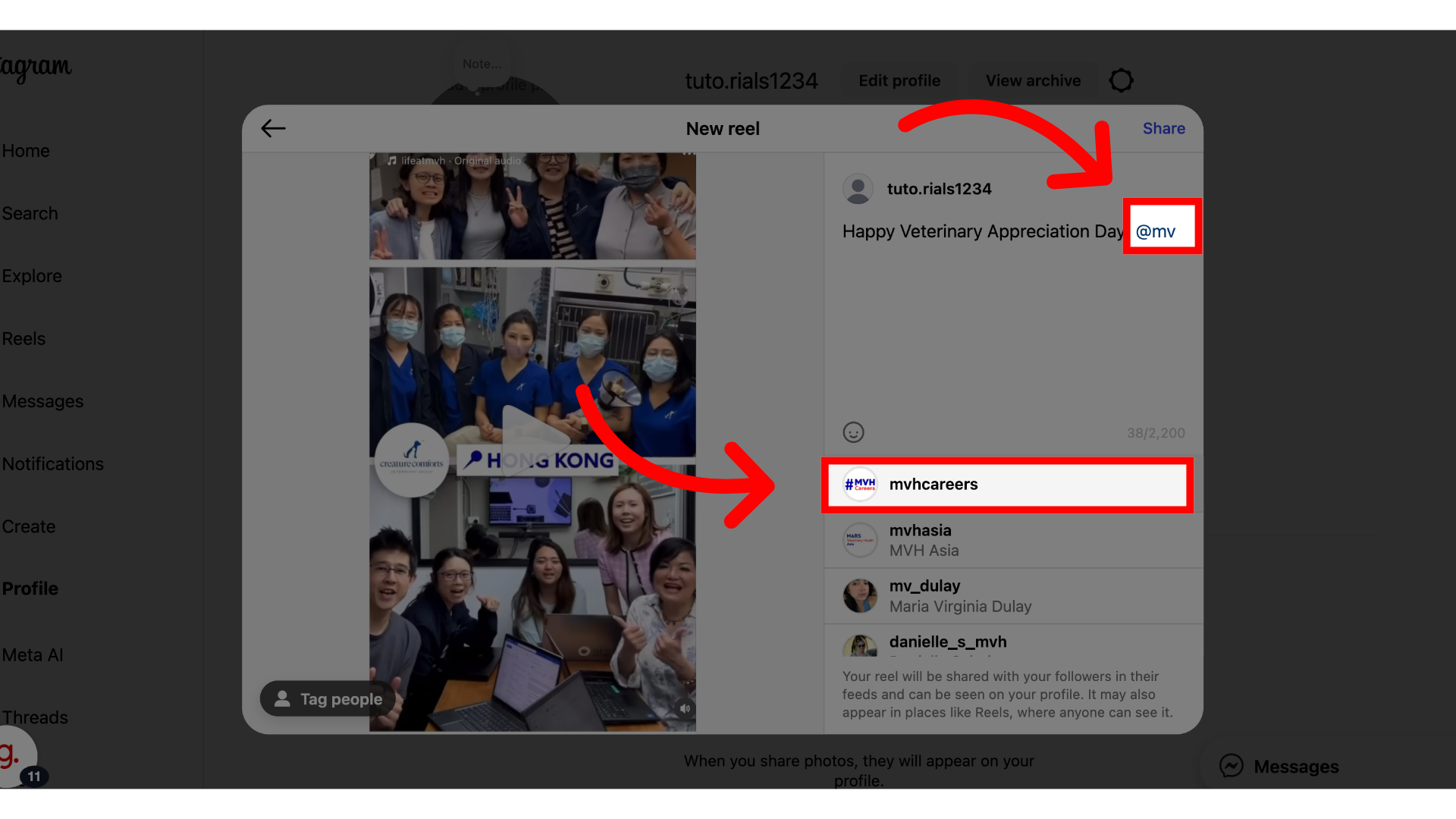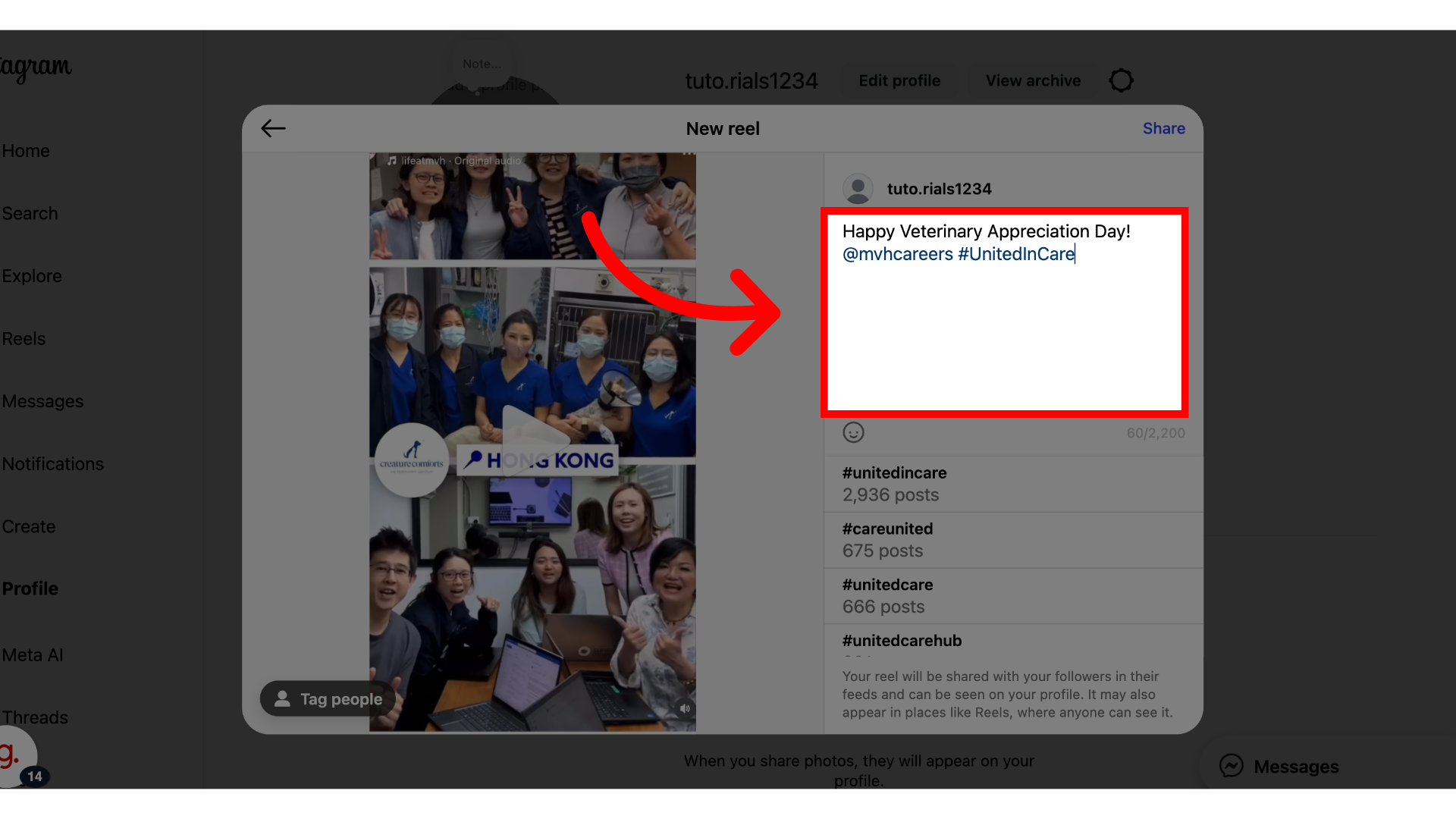How to Post Instagram Reels
On this page, you’ll find step-by-step tutorials for posting Reels on Instagram.
This section covers how to post Reels using the Instagram mobile app.
This section covers how to post Reels on desktop.
On Mobile
Step 1:
Open your Instagram app and click on the plus icon.
Step 2:
Click the Reels option at the bottom of the screen.
Step 3:
Select which video you want to upload, then click Next.
Step 4:
Here you will be in Instagram's editor tool, allowing you to add music, stickers, effects, etc. As a baseline for a successful reel, we recommend adding music if the video you are uploading doesn't already contain any. Click the music note icon.
Step 5:
Here you will be able to search for songs or listen to what’s trending on the platform.
Step 6:
Click on a song you want to demo, and when ready, click the white arrow to add it to your video.
Step 7:
Once the song is selected, you can drag the part you want to play in your reel by sliding the sound bar throughout the song. Once you land on the part you want, click done in the top right-hand corner.
Step 8:
Now it’s time to add your caption, hashtags, and tags!
Step 9:
Now, click next when you are ready to publish your reel.
Step 10:
Your reel will then be posted to your feed for everyone to enjoy. Great job!
On Desktop
Step 1: Click here
Login to your Instagram profile and navigate to the left hand side. Click the plus sign symbol that says "Create".
Step 2: Click "Select from computer"
Choose to upload media by selecting files from your computer.
Step 3: Click here
After uploading your video, use the crop icon in the lower left corner of the preview window.
Step 4: Click here
Select the 9:16 aspect ratio to format your video correctly for Reels. Make sure your video is fully visible and looks good within the frame before moving on.
Step 5: Click "Next"
Click the button to move forward to the next step in the posting process.
Step 6: Click here
From here, you can select your cover photo. This is what will show as a preview to the video on your Instagram profile feed.
Step 7: Click here
Use the trim feature to shorten your video if needed. This is helpful if your original clip includes extra footage at the beginning or end that isn’t relevant. Drag the handles on the timeline to select the portion of the video you want to keep. Keeping your Reel short and focused can help maintain viewer attention.
Step 8: Click "Next"
Proceed to the next screen to add captions and tags.
Step 9: Click here
Click on the caption field to start writing your post description.
Step 10: Tagging
Tag relevant Instagram accounts in your caption to increase visibility and engagement. In the caption field, type the “@" symbol followed by the account name not using any spaces. A dropdown list will appear—select the correct account from the list to tag it in your post.
Step 11: Hashtags
Make sure to include hashtags in your caption. Hashtags can help your post reach a wider audience and connect with broader conversations across the Mars network. Hashtags are a powerful tool for visibility—they help categorize your content and make it discoverable to others following similar topics.
Step 12: Click here
Before sharing your post, you can use additional functions like adding a location or inviting collaborators. Adding a location can help boost discoverability, especially for local events or hospital content. To add a collaborator, click “Add collaborators” and search for the Instagram handle of the account you'd like to invite. When the post is shared, the collaborator will receive a request to accept. If they do, the post will appear on both of your profiles, increasing visibility and engagement across audiences.
Step 13: Click "Tag people"
Click “Tag people” to tag individuals or accounts directly within the visual content of your post. This is different from tagging someone within the caption — tagging within the asset creates a visible tag that viewers can tap on, helping increase discoverability and ensuring proper credit for those featured in the content. Use this for people, hospitals, or teams who appear in the video.
Step 14: Click "Share"
Before publishing, take a moment to double-check your post for spelling, grammar, tags, mentions, and overall accuracy. Once everything looks good, click the “Share” button to post your Reel directly to Instagram from your desktop. This will make it live on your profile and visible to your audience. You're all set - great job!