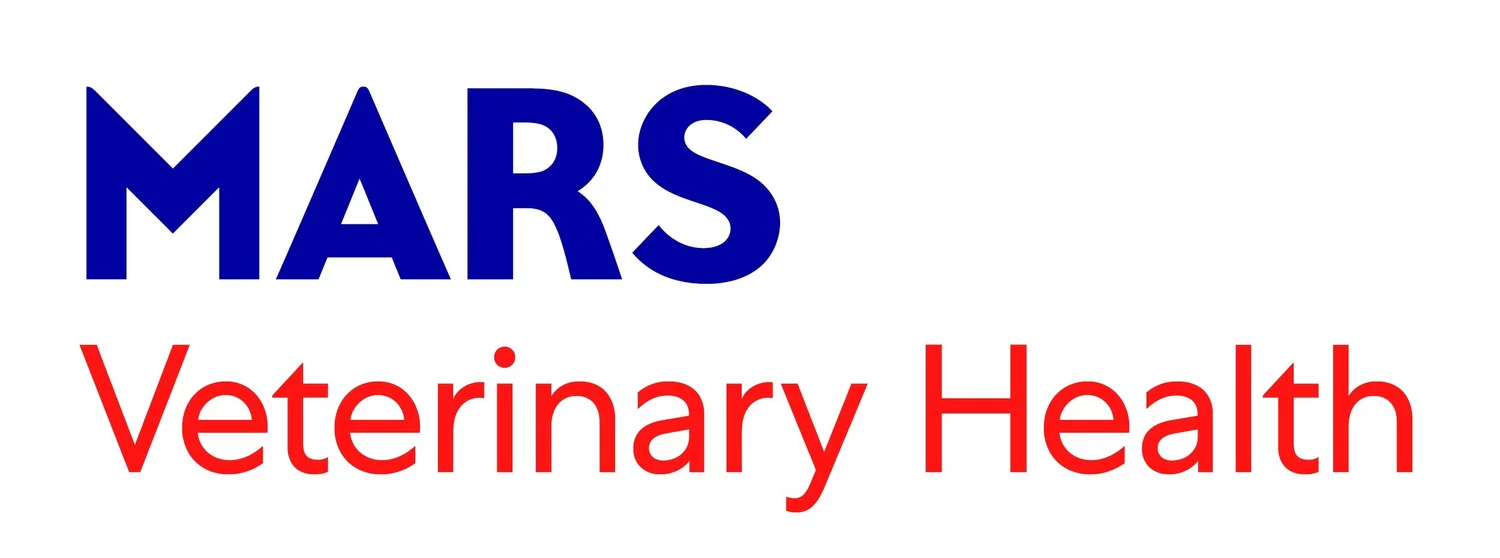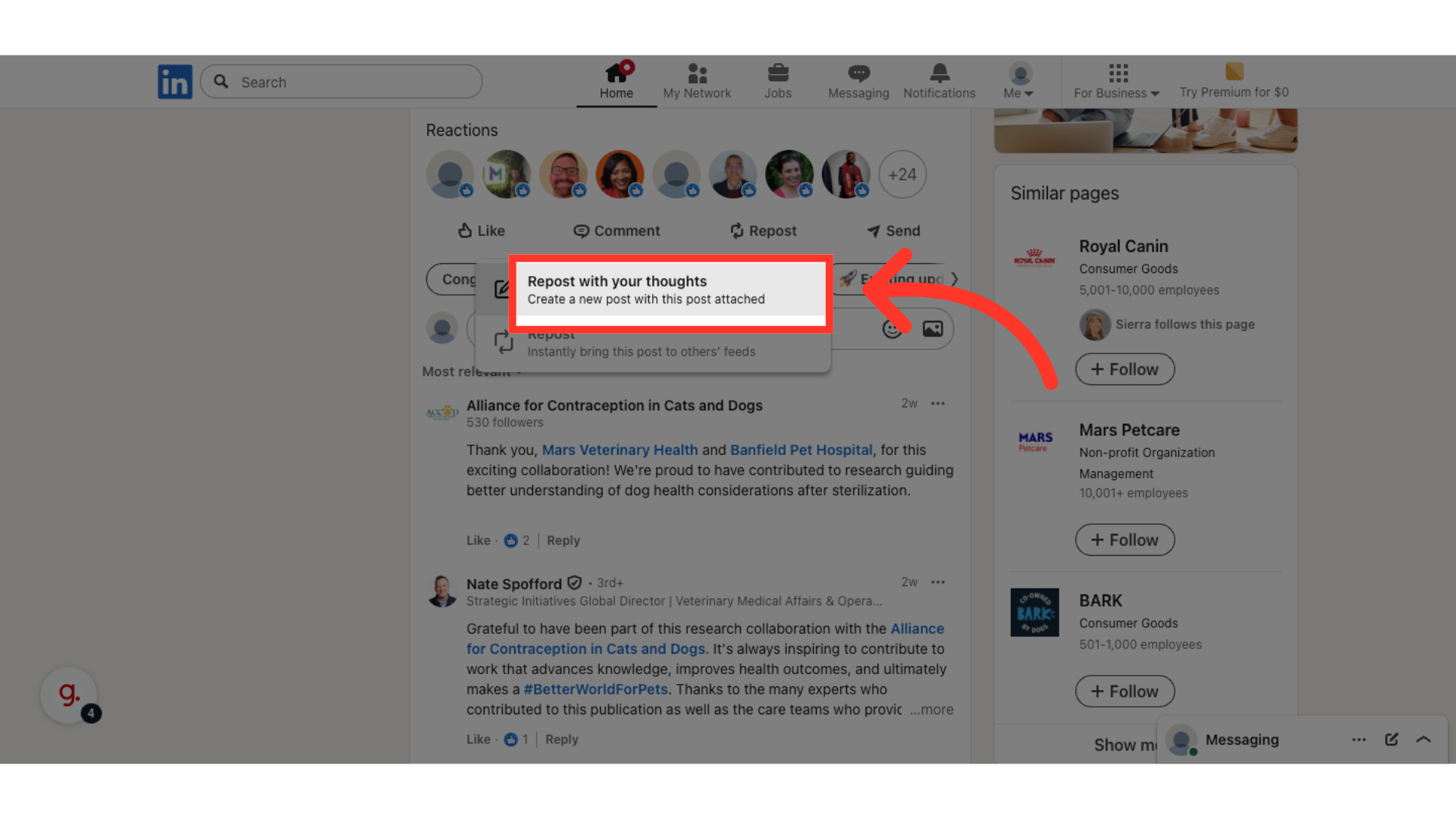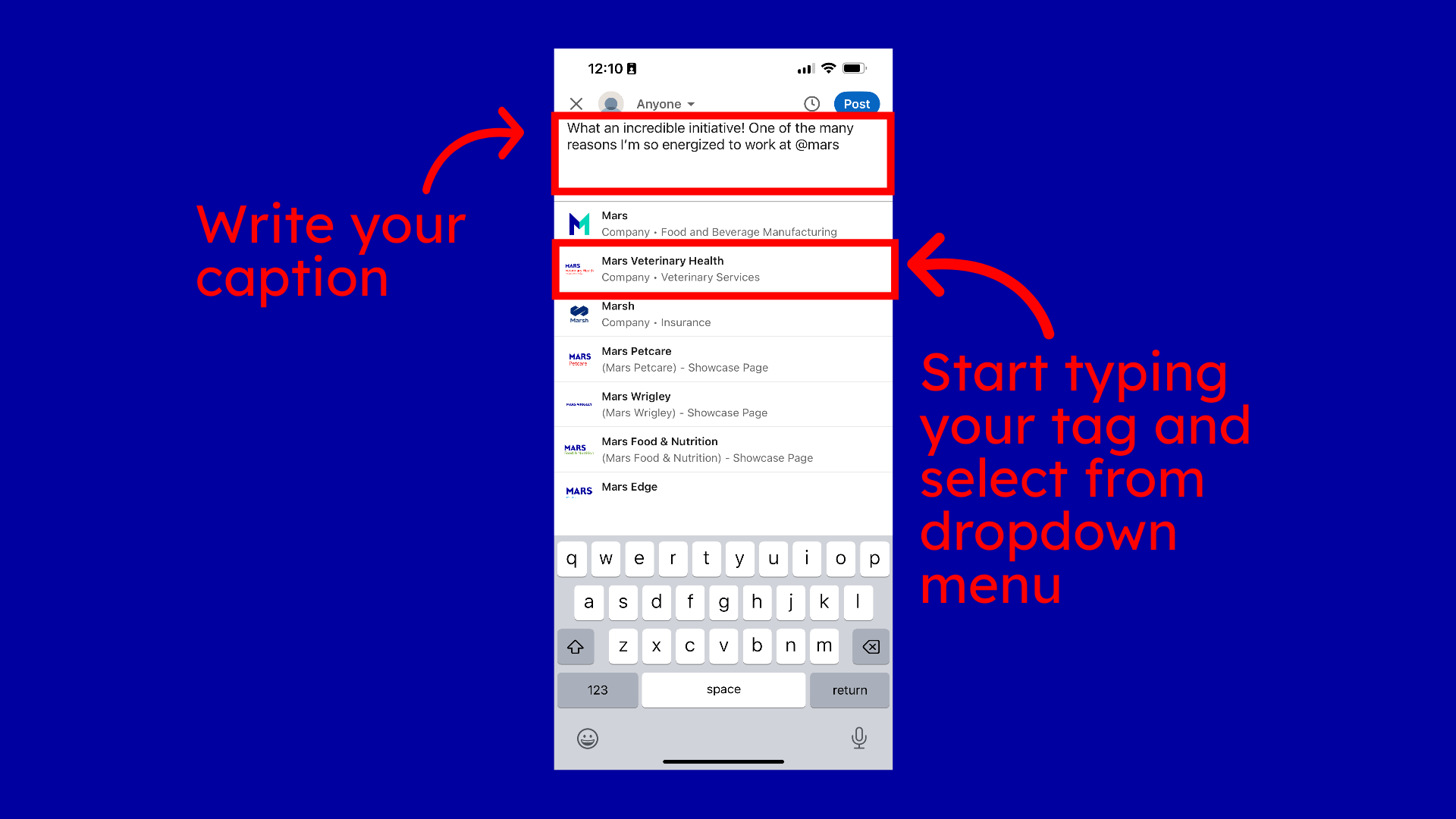How to Repost with a Comment on LinkedIn
On this page, you’ll find step-by-step tutorials for reposting with a comment on LinkedIn.
This section covers how to repost with a comment on LinkedIn using a desktop.
This section covers how to repost with a comment on LinkedIn using your smartphone.
On Desktop
Step 1: Introduction
Navigate to a post you want to reshare.
Step 2: Click here
Scroll to the bottom of the post and click on the repost button
Step 3: Click "Repost"
For this part we'll cover a simple repost, this means you will reshare the post as is to your network's feed. Click the repost button from the dropdown
Step 4: Click "View repost"
Review the post you reposted and you're all set!
Step 5: Click "Repost"
Now this portion will cover reposting with a comment. Navigate to the post you want to share and click the repost button.
Step 6: Click "Repost with your thoughts"
To add a personal message to the repost, click repost with your thoughts.
Step 7: Fill
Create a personalized copy that will sit above the repost. Don't forget to add tags and hashtags if needed!
Step 8: Click "Post"
Click post when ready to reshare the content.
Step 9: Click "View post"
Verify that the repost was successfully shared.
On Mobile
Step 1: Scroll your LinkedIn mobile feed or go to a specific profile to find the post you'd like to reshare. At the bottom of the post, tap the Repost button.
Step 2: A menu will pop up—tap “Repost” to instantly reshare the content to your network with no caption. You’re done!
Step 3: To personalize your repost, tap “Repost with your thoughts” instead.
Step 4: Write a short message that adds context or highlights why you're sharing. Use “@” symbol to tag people or organizations. A dropdown menu will show you suggestions based on what you start to type. Select the tag from that dropdown menu.
Step 5: Hashtags are a powerful way to connect with the broader network and increase discoverability—be sure to include relevant ones! Once you're done adding hashtags, navigate to the upper right hand side of the page and click "Post".
Step 6: You'll be redirected to your feed. Check that your repost went live successfully. You're all set!