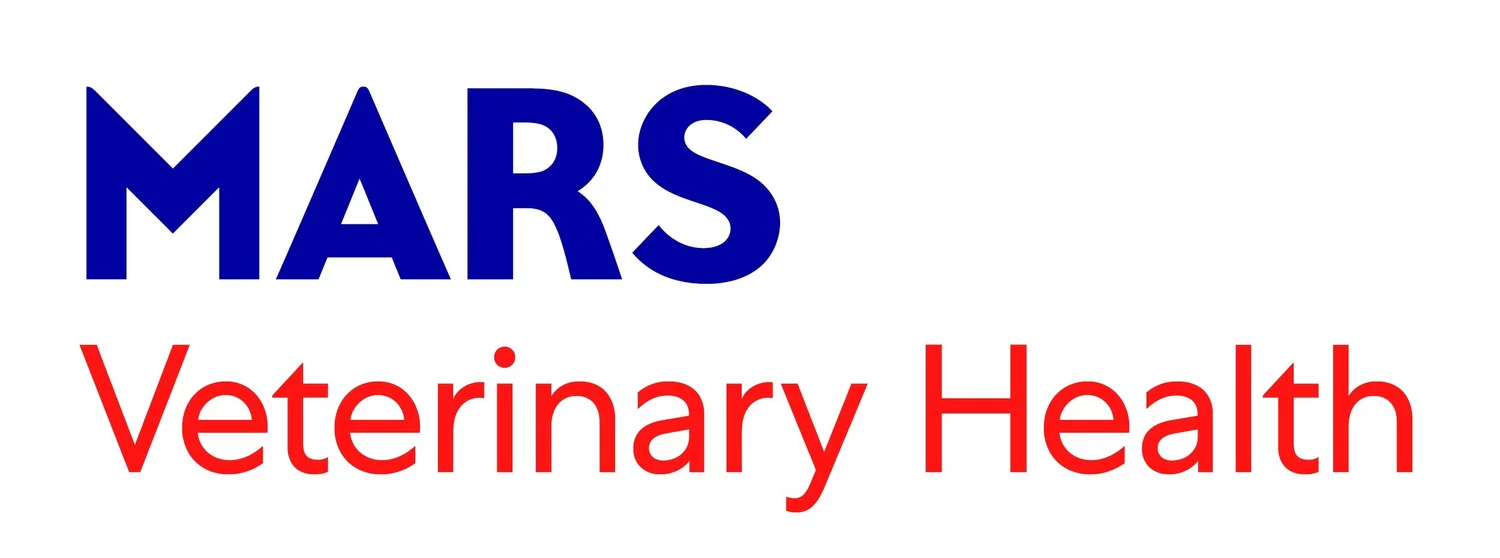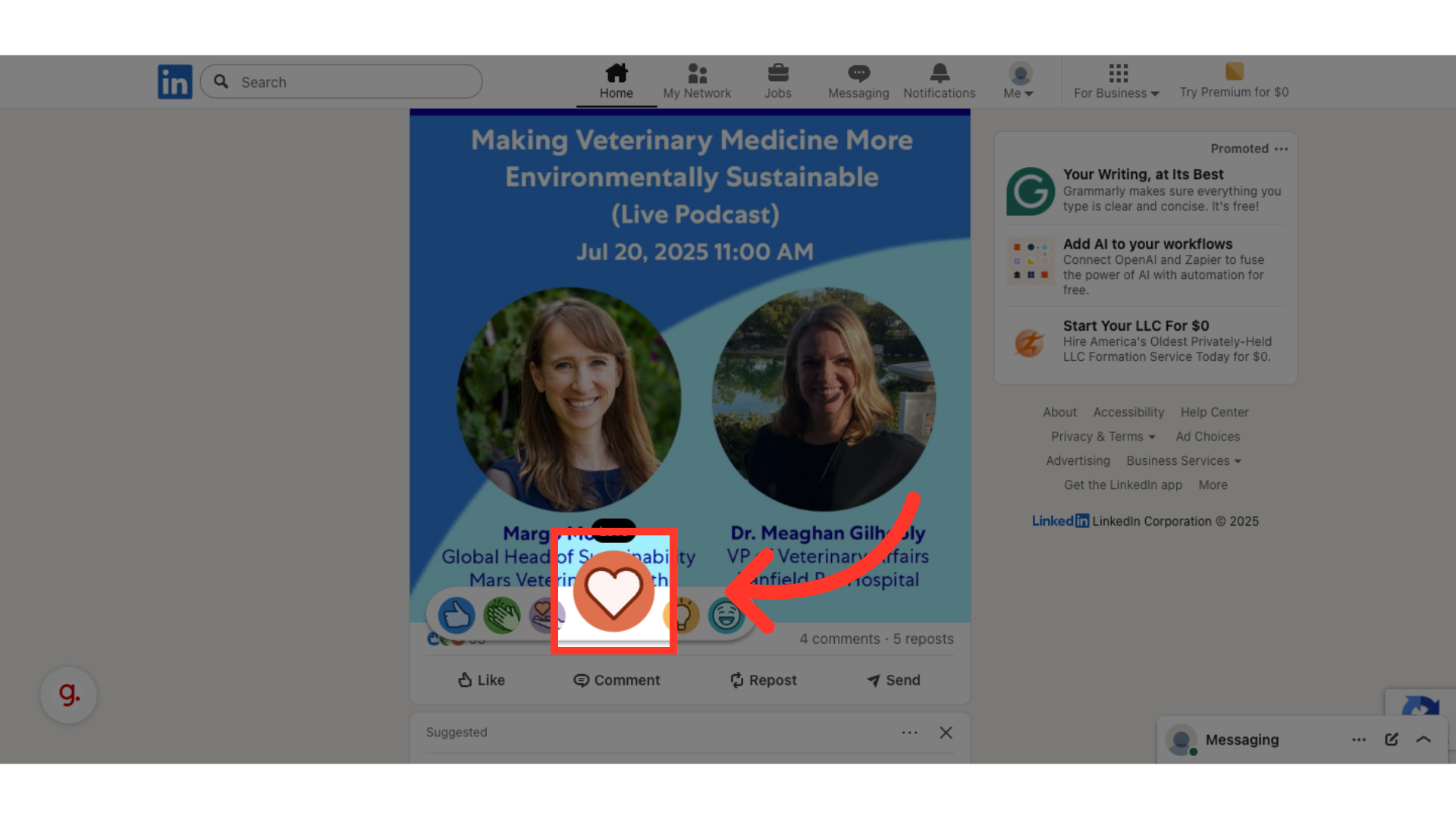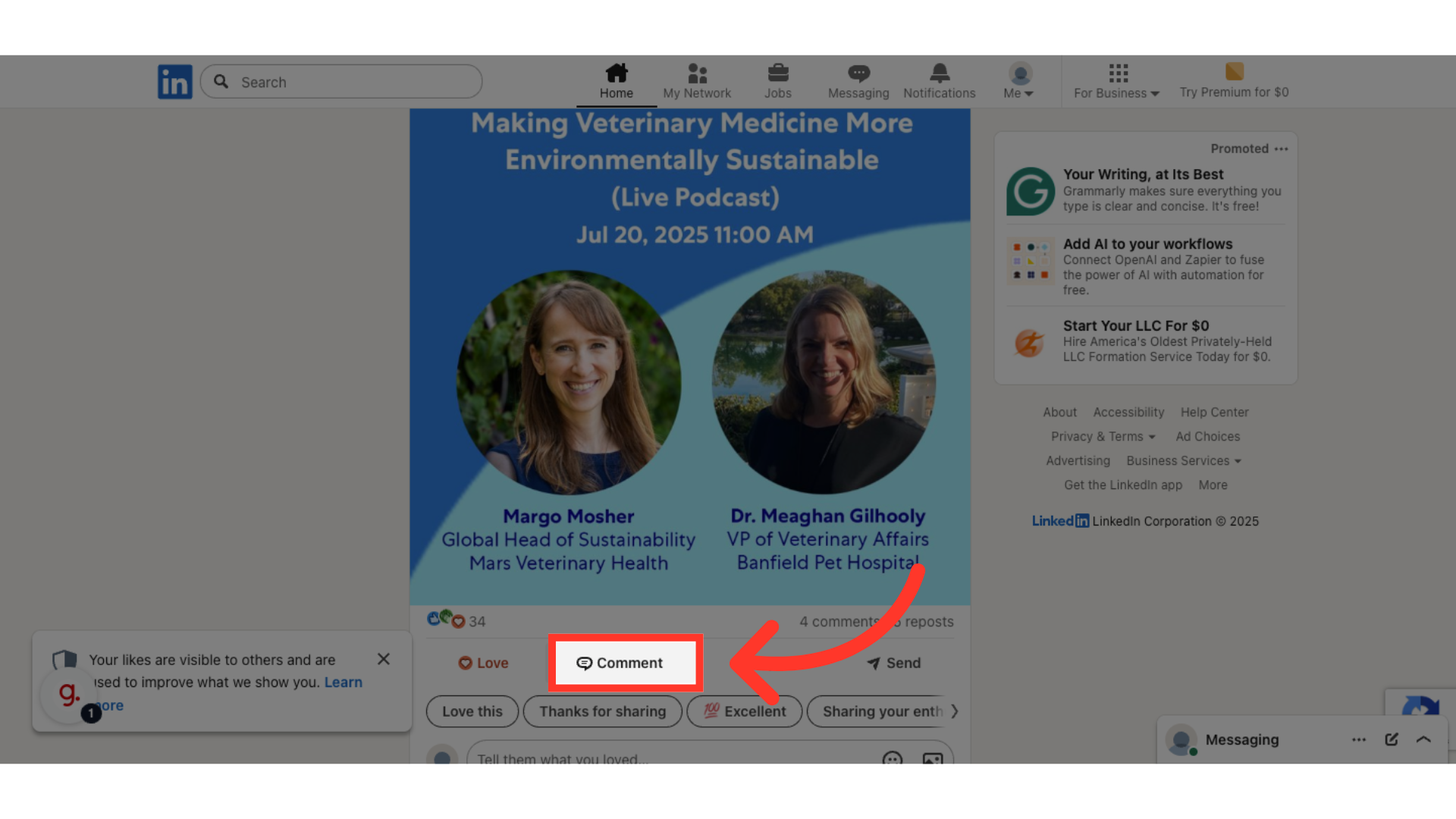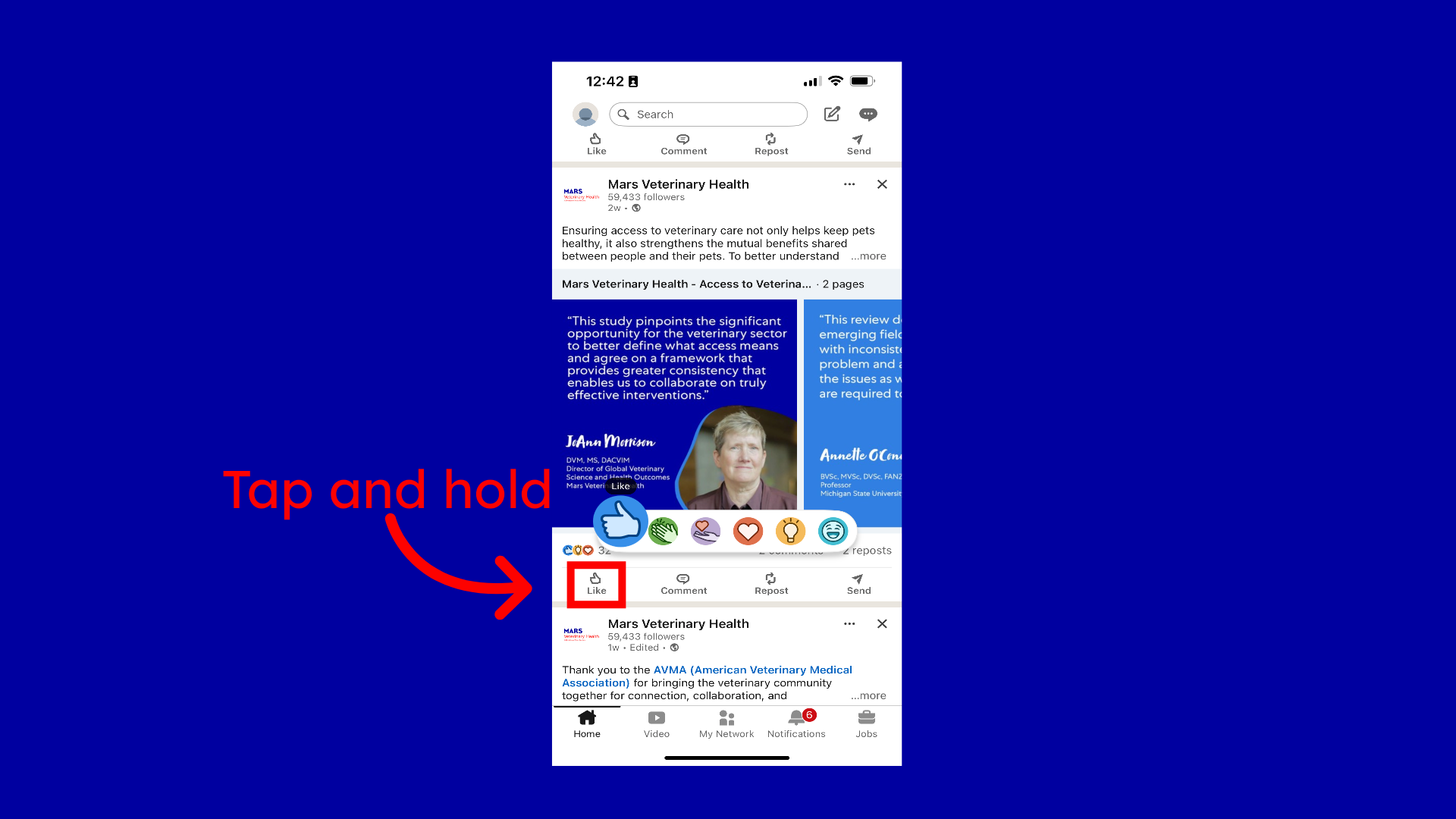How to Engage with a post on LinkedIn
On this page, you’ll find step-by-step tutorials for engaging with a post on LinkedIn.
This section covers how to engage with a post on LinkedIn using desktop.
This section covers how to engage with a post on LinkedIn on mobile.
On Desktop
Step 1: Click "home"
Navigate to your LinkedIn feed
Step 2: Find post
Find a post you want to engage with and hover over the like button: LinkedIn has multiple reactions you can select for a post. The thumbs up means like, the clapping hands means celebrate, the hand with the heart means support, the red heart means love, the lightbulb means insightful, and the face means funny.
Step 3: Click here
Once you have picked whatever reaction you align with most, click the icon.
Step 4: Click "Comment"
Another way to engage is through comments. Share your thoughts or feedback on the post by clicking the comment button.
Step 5: Fill
Write your comment, note these will be visible to everyone on LinkedIn.
Step 6: Click "Comment"
Click comment when you are ready to post your thoughts.
On Mobile
Step 1: Open the LinkedIn mobile app and tap the house icon on the bottom navigation bar to go to your feed.
Step 2: Scroll through your feed and find a post you want to interact with. Once you find one, tap and hold the Like icon to reveal LinkedIn’s reaction options.
Step 3: Tap and hold down the Like button beneath the post to reveal LinkedIn’s full set of reaction options. Then, slide your finger to select one: Thumbs up shows a general "like" or agreement. Clapping hands celebrates the person or achievement. Hand with heart – expresses support or care. Red heart shows love or strong appreciation. Lightbulb highlights that you found the post insightful or smart. Laughing face indicates you found the post funny or amusing. Lift your finger when you land on the one that best fits your reaction.
Step 4: Under the post, tap the Comment button to share your thoughts or feedback. Type in your comment and don't forget to include relevant hashtags. Remember: Comments are public and can be seen by anyone viewing the post. Once your comment is ready, tap Comment in the lower right corner to share it. You’ve just engaged with a LinkedIn post—nice job!